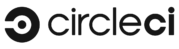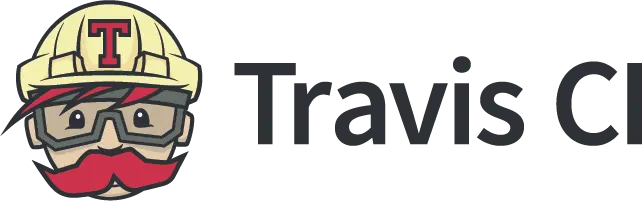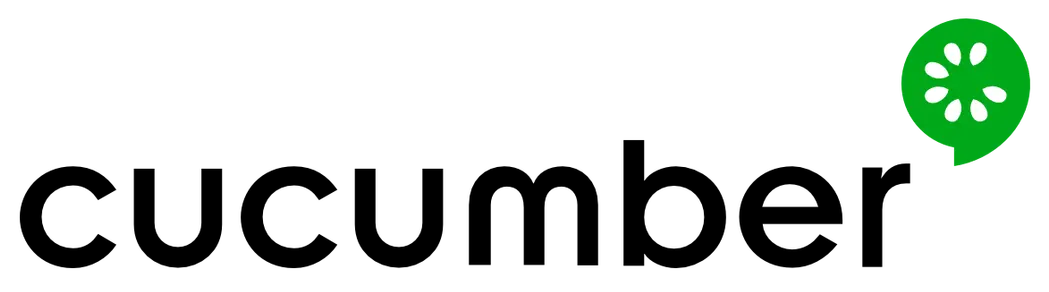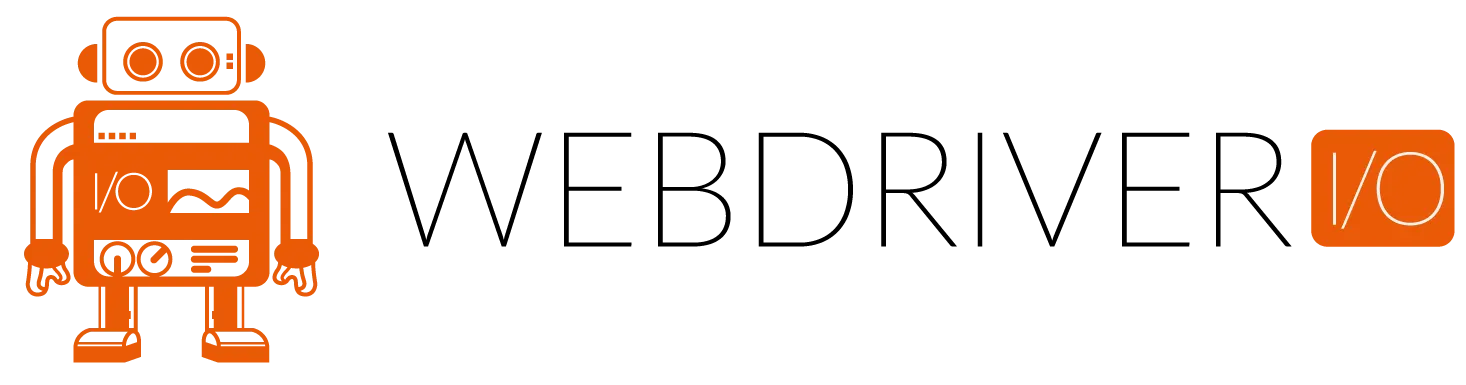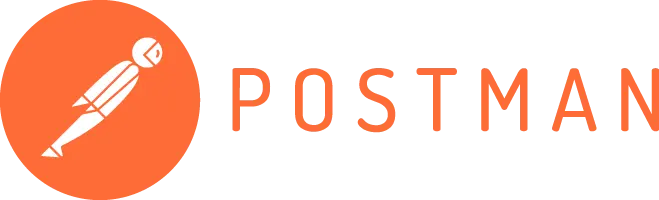TestQuality Integrations
Issue and Requirements Management

GitHub Issues & Stories
Extend your GitHub issues with test and defect management statuses that are synchronized in real-time with your test statuses in TestQuality.

GitHub PullRequests
Integrate manual testing with GitHub Pull requests. Your PR's testing status is synchronized in real-time in GitHub and TestQuality.
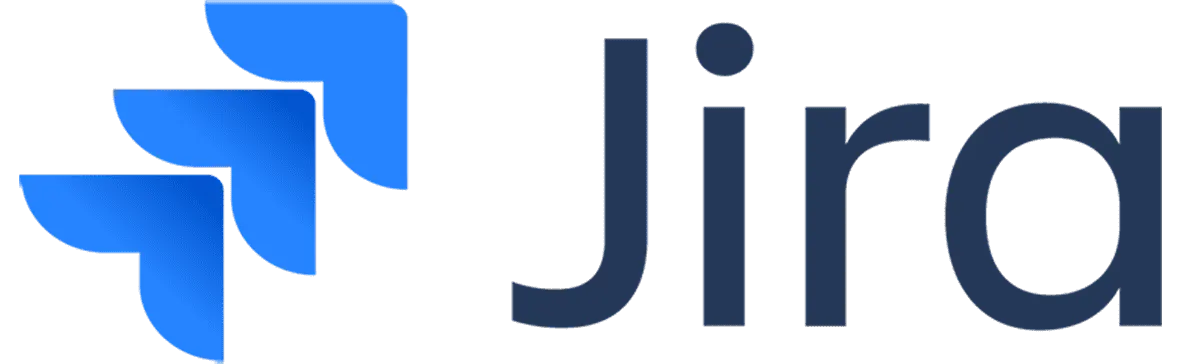
Jira Issues & Stories
Extend your tests with issue and defect management statuses that are synchronized in real-time with your Jira.
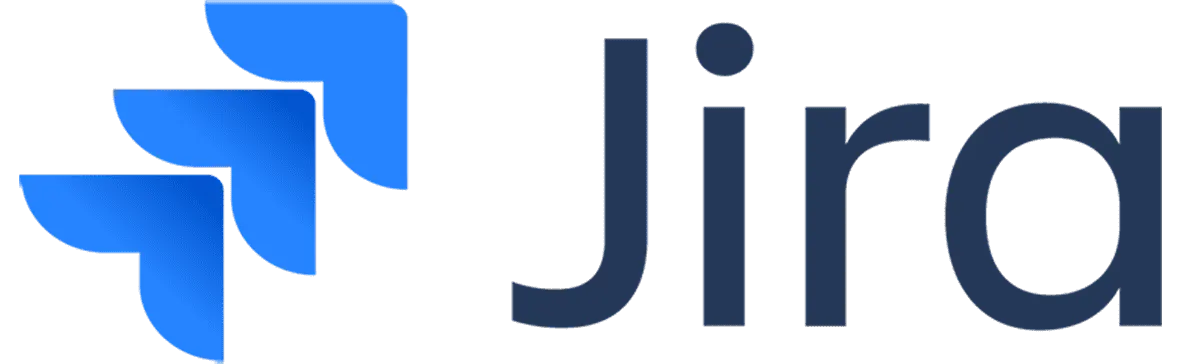
Jira Plug-in/App
Extend Jira issues with test and defect management statuses that are synchronized in real-time with your test statuses in TestQuality.
Continuous Integration and Deployment (CI/CD)
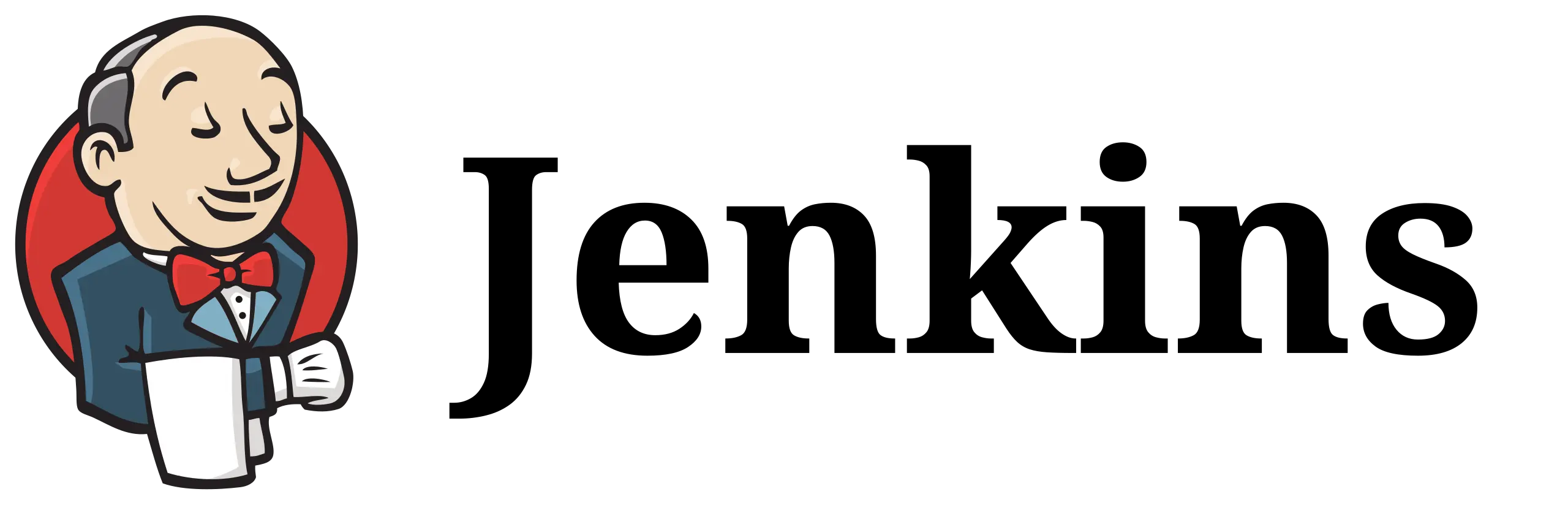
CI/CD Integration
Jenkins is a popular CI/CD platform. The TestQuality Jenkins plug-in automates uploading Jenkins test results to TestQuality where you can centrally manage all your testing efforts.

CI/CD Integration
CloudBees is a popular Jenkins based CI/CD platform. The TestQuality Jenkins plug-in automates uploading CloudBees test results to TestQuality where you can centrally manage all your testing efforts. .
Test Automation and Unit Testing

Web Test Automation
Selenium is a popular web application test automation tool. Integrating Selenium automates uploading automation test results to TestQuality where you can centrally manage and track your testing efforts.

Java Unit Testing
JUnit is a popular Java test automation tool. Integrating JUnit automates uploading test results to TestQuality where you can centrally manage and track all your testing efforts.
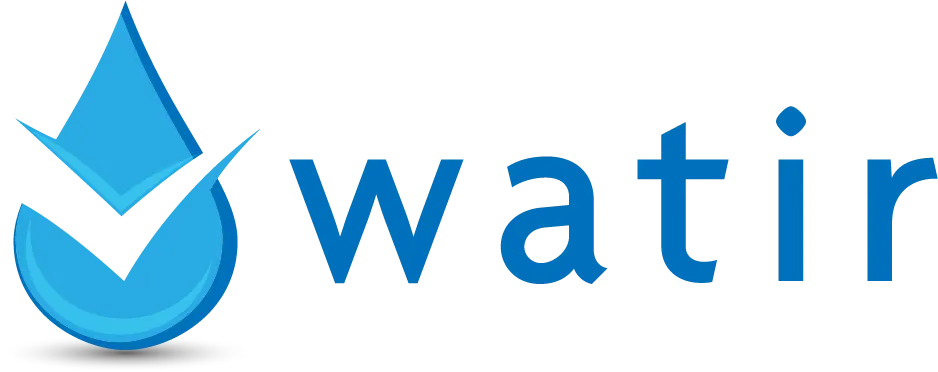
Ruby Test Automation
Watir is web automation test platform for Ruby applications. Integrating Watir automates uploading test results to TestQuality where you can centrally manage and track all your testing efforts.

Python Unit Testing
Pytest is a popular Python test automation tool. Integrating Pytest automates uploading test results to TestQuality where you can centrally manage and track all your testing efforts.

.NET Unit Testing
NUnit is a popular .NET test automation tool. Integrating NUnit automates uploading test results to TestQuality where you can centrally manage and track all your testing efforts.

Javascript Unit Testing
Mocha is a popular Javascript test automation framework. Integrating Mocha automates uploading test results to TestQuality where you can centrally manage and track all your testing efforts.

Web Test Automation
Playwright is a popular end to end test automation framework for web applications. Integrating Playwright automates uploading test results to TestQuality where you can centrally manage and track all your testing efforts.

Test Automation
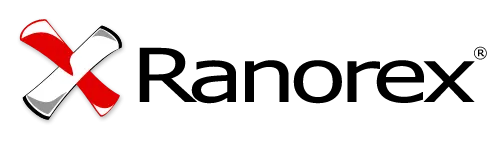
Test Automation
Ranorex is a test automation tool from Idera. Integrating TestComplete automates uploading test results to TestQuality where you can centrally manage and track all your testing efforts.

BDD Test Automation
RSpec is a Behavior Driven Development (BDD) test automation tool for Ruby. Integrating RSpec automates uploading automated test results to TestQuality where you can centrally manage and track your testing efforts.

RPA Test Automation
Robot is a test automation tools for Robotic Process Automation (RPA). Integrating Robot automates uploading automated test results to TestQuality where you can centrally manage and track your testing efforts.
Ready to Get Started?
Start Free or Explore TestQuality with a 14-day Free Trial.
Also, you can book a place in our Weekly Webinar today!